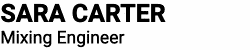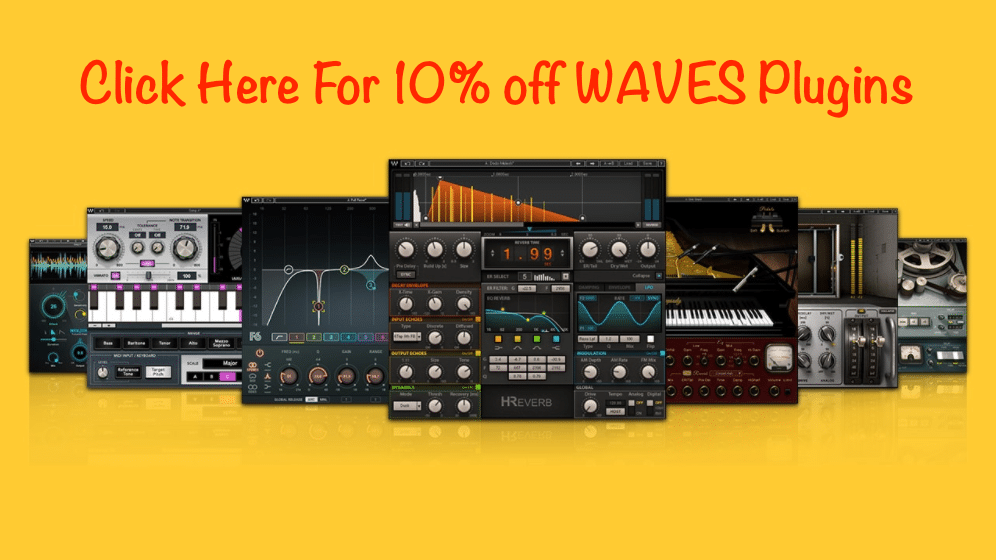Mixing, Productivity & Me
I hate wasting time on mundane or repetitive tasks so I’m always on the lookout for ways to streamline my systems and processes to increase my productivity.
Time is money and I’d rather spend my time mixing music for my clients than doing boring administrative tasks. I’m sure you’re of the same mind, we are both creatives after all.
As well as the efficiency benefits from a music production workflow standpoint, It’s also important from a client perspective that I’m seen as competent, quick and reliable. So I regularly review my processes to try and find new ways to shorten my average project time, cut down on revisions and have clear, yet easy lines of communication.
In this post, I thought I’d share with you some of the apps I use in my online music studio business that allow me to function in an organised, efficient way that reflects well on me both as a mixing engineer and project manager as well as on my online business as a whole.
Some of these apps are for macOS only because that’s what I use but with a little searching and I’m sure you Windows users will find an equivalent app that does a similar thing. Google will tell you.
In the interest of transparency and full disclosure, some of the links below might be affiliate links but be assured that I do actually use all of these tools in my studio and think they’re a useful addition to any online business, not just an online music studio (apart from the audio plugins of course!).
An affiliate link means that I will get a small commission from the sale should you decide to buy using my link. It doesn’t cost you any more to use the link and I get a little bit of pocket money to buy some sweets! (probably Midget Gems).
Audio plugins
Sonarworks
Having a good listening environment is key to getting mixes that translate across lots of devices in the minimum amount of time.
Not all of us have the perfectly shaped room that’s had thousands spent on acoustic treatment, floating floors and offset walls. Most of us are in rectangular or even square rooms in our houses and have no alternative but to use them.
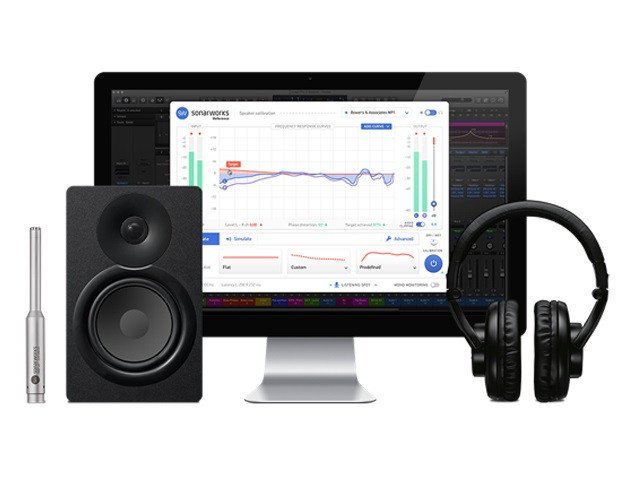
This is where Sonarworks Reference 4 comes in. I work out of an average-sized room at home that’s well treated with acoustic panels on the walls, corners and ceiling from GIK Acoustics.
My monitors are the right size for the room and are isolated using ISO-Pucks from IsoAcoustics on my speaker stands but because of the room dimensions I’m still at the mercy of modes and nulls, this isn’t just a phenomenon of my room, all rooms have modes and nulls, it’s just the frequencies that change depending on its dimensions.
I saw Sonarworks reviewed back in 2016/7 and thought it was worth trying out and I’ve not looked back. The difference was like night and day, the clarity it brings to my monitoring set up is amazing, especially in the low mids.
After doing a sweep of your room, the software calculates a frequency curve that flattens out the frequency response you hear from your monitors. The plugin applies that curve in your DAW or across your entire system output, you can choose where and how much of the correction curve you want to apply.
To get the best result, you should apply it to a room that has some acoustic treatment because you should try to get the software to apply no more than +/- 6dB of correction, for the most natural sound and minimum phasing.
I love this plugin and it’s had a lot of development put into it by the developers and is used by some notable engineers.
From a time-saving perspective, I get mixes together much quicker which keeps the creative juices flowing and get fewer revisions.
It’s free to try, although you will need to buy or borrow a calibrated measurement mic to sweep your room, either Sonarworks own or Behringer do a reasonably priced offering.
Adaptr Audio Metric AB by Plugin Alliance
This is a relatively new plugin from Plugin Alliance that’s on every session I work on in my DAW.
Referencing is a major part of my mixing and mastering workflow and this plugin makes it easy to compare my mix to the clients’ reference tracks and provides some other handy tools that are available quickly from within the same interface.
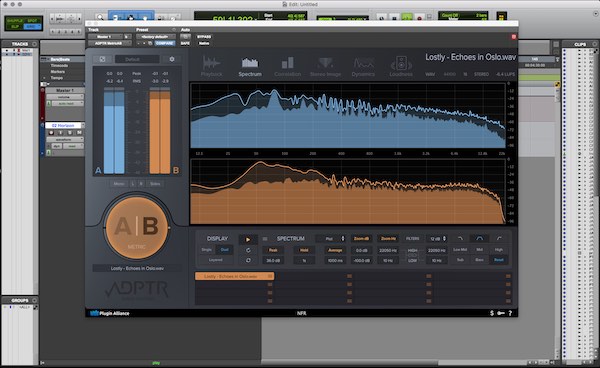
 It has two channels A and B, where your current mix is on A and your reference track (of which you can have a choice of 16!) is on channel B. A big blue/orange button allows you to flick between the two and compare.
It has two channels A and B, where your current mix is on A and your reference track (of which you can have a choice of 16!) is on channel B. A big blue/orange button allows you to flick between the two and compare.
It does a lot more than that, it level matches and syncs your mix to the ref track. You can solo and compare in frequency bands so you can check your lows, mids and highs.
Then, you’ve got LUFS metering, a correlation meter, stereo image meter and a spectrum analyser. It’s awesome and an important plugin in my toolbox that I’d hate to be without.
Fabfilter Pro-Q3
My go-to EQ plugin. This is the first one I reach for. It’s easy to use, incredibly powerful and looks gorgeous.
It’s a top-quality EQ that sounds clean with minimal phasing and since the introduction of version 3, also has dynamic EQ capabilities making it even more useful.

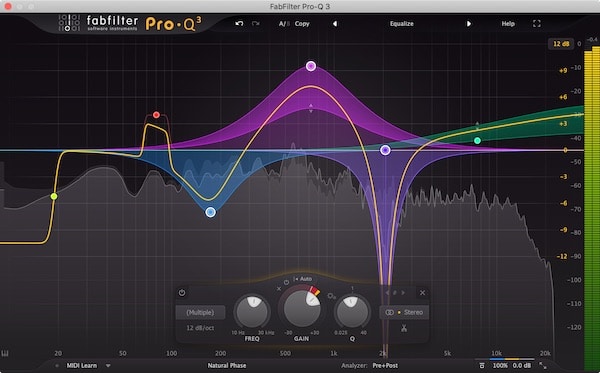
You can use it to see clashing frequencies by using the side chain feature and can use it for EQ matching, it’s a pretty cool plugin!
Studio Productivity
Moving on to apps that I use to manage my client projects and workflow.
There are a couple of apps here that I use to be more efficient in my everyday work and keep me on track so I don’t get sidetracked….oooh, look at that shiny thing over there! must. investigate. What? Oh yeah…
Asana
For quite some time, I flopped between Trello and Plutio for managing my projects but never really stuck with either one. Then, I found Asana.
Asana is awesome. It has a really clean interface that you can use kanban style; like Trello or, in the more traditional list-style found in many to-do and task management apps.
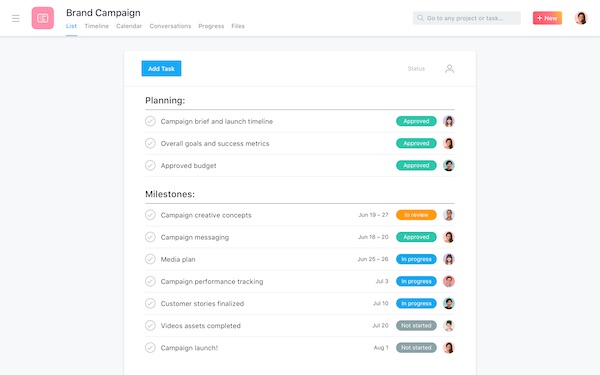
I create a new project for every new client and use it as a checklist for my mixing process and to keep track of client revisions.
I can forward client emails directly to Asana and it turns up as a task in my Asana inbox that I can assign to the clients’ project, edit it with subtasks and add comments to as I work.
When I’m done, I print it off as a PDF and sent it along as an attachment with the revised mix, so my clients can see exactly what I’ve done and any comments I had during the process.
You can even invite clients to the Asana project and give them tasks to do, send them comments, upload files etc and the client doesn’t have to sign up or create an account anywhere, they continue to use email as normal. Brilliant!!
As a side note; I’m looking at developing a video tutorial series showing you how to use Asana in this way, together with some of these other tools to help you manage your clients and projects from a online music producer viewpoint.
Let me know if that’s something that might interest you in the comments below, I’d love to know!
Back to the article. Asana also has a mobile app and works from any browser. It’s free but has a paid version but I do all I need on the free plan, check it out.
Evernote or Notion?
Evernote has been around for a very long time and I’ve been using it over the last year and a half.
I’ve never quite settled into it and it always felt like a black hole where I dropped notes, PDF’s and webpages into and had to utilise the search box to find things again. It’s probably my fault but if an app doesn’t immediately work for me then I tend to ditch it. I need apps to be easy to use or I just won’t use them.
Why, then, did I stick with Evernote? Honestly? Habit.
It’s really easy to add a new note and quickly start typing bulleted lists whilst taking notes listening to a webinar or tutorial.
I know, I’m not sounding like it’s the biggest fan and that’s because I’ve just, this week, discovered Notion which is better on so many levels.

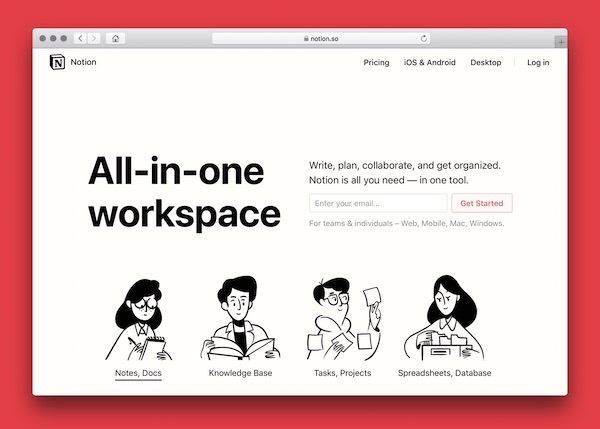
I’m using Notion now in fact, to write this blog post knowing that I’m not going to have formatting issues like I did with Evernote. Notion is the new kid on the block and it’s creating quite a buzz.
It comes with a mobile app and web clipper, just like Evernote and they’ve made it easy to import documents from loads of different apps including Evernote and Trello. It can be a simple CRM as well, there’s a lot to like about Notion!
Like Trello, you can create boards or lists like Asana. It looks fantastic and is very flexible but has a little bit of a learning curve.
Time will tell for me on this one. I need to use it more, so look out for another blog post when I’ve given it a fair crack of the whip but for now, for my money (although it’s got a generous free plan) give it a try!
Sign up using this link and you’ll get $10 credit to put towards the paid version and I get some credit too!
Pipedrive
Pipedrive CRM or Customer Relationship Manager is where I keep all my client contact details, follow our communication trails and schedule follow-ups.
I dabbled with a spreadsheet CRM when I first started my business but was quickly tempted by a dedicated CRM.
After trialling a couple, I’ve landed on Pipedrive.
I pay for the Gold plan which isn’t the cheapest nor the most expensive option out there in the wide world of CRMs but it won me over for its simplicity and reporting.


A CRM helps me keep on top of my emails with past clients and new leads, reminds me to keep in touch and send follow-ups to quotes. It tracks how many deals I’ve created, won or lost and stores useful links about my clients like their bands Facebook page for example. All in one place.
By reminding me to follow up on a lead, months after the initial contact and have that follow up turn into a deal, the app is paying for itself over and over again. That makes it worth buying because to commit $34 every month is a significant expense for my business, so it has to bring value as well as ease.
Hubspot has a very good free CRM but I found its limitations too faffy for me. There are workarounds for the limitations (namely email templates) but I want time-saving apps not time spending apps!
Keyboard Maestro
Get fed up typing in the same old text? Me too!
Keyboard Maestro allows you to create keyboard shortcuts to, well…do anything on your computer! I’ve only touched the surface with this app and use it to quickly input text like my email address, website URL, name, postcode etc. However, the main reason I bought it was to speed up my workflow in Pro Tools.

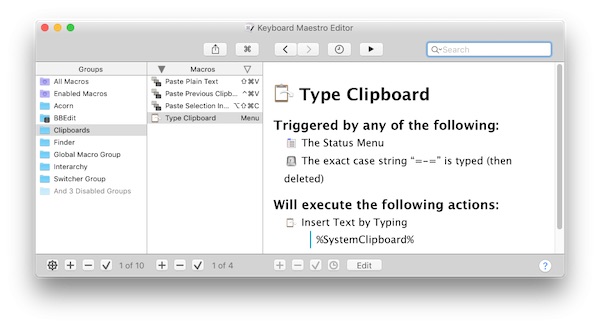
I can create custom keyboard shortcuts or macros, to carry out my most repetitive tasks in Pro Tools that can result in hours saved over the course of a year.
If you too are a Pro Tools user, then you can find out more about PT specific Keyboard Maestro macros HERE.
This is only for macOS but there are similar apps out there for Windows users, just ask Google.
Clockify
Clockify is a free time tracking application that I’ve set up to monitor exactly how I spend my time whilst working during any given day.

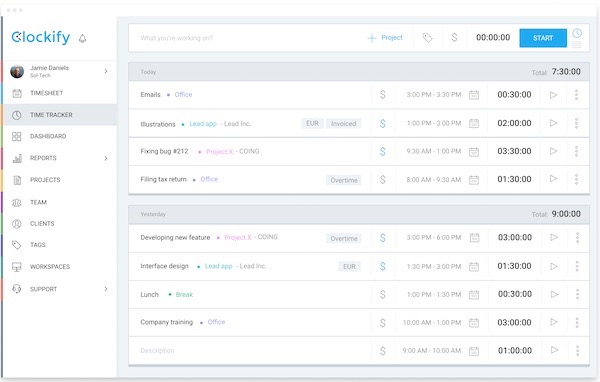
It’s useful for me to know how long I’m spending on mixing and mastering projects so I can try and look at ways to improve my efficiency but also that I’m charging the right price and not working for less than minimum wage by the time the project is complete.
I set up a new project with each new client and input the basic time tasks I spend on a mixing or mastering project.
These tasks are:
- Mix Prep
- Mixing (or mastering)
- Revisions
- Versions
By keeping the tasks the same for every project, I can track and calculate my time spent versus project cost to see if I’m taking too long or possibly need to charge more or up my rates.
This isn’t for everybody but I find this sort of information useful so I can look at areas to improve and where I might make more sense to outsource or get more training.
Backup, Backup, Backup!
I’m a bit of a worrier, which I blame on my Dad, so I like to be prepared for every eventuality.
I also blame my lovely Dad, God rest his soul, for the reason why I keep every letter I get from banks, insurance companies, utility companies, hospital appointments, you name it, I keep it! Together with the envelope it came in with a neatly written description of what’s inside and the date it arrived. Marie Kondo would not approve. Miss you Dad! XO.
Anyway… having a robust backup plan, whilst boring, is essential IMO if you’re running a serious online music studio or any online business that works with large client files like audio, photographs or video files for example.
I back up to two, sometimes three different places during and after work, every day.
I have a cloud back up offsite running continuously and two onsite backups and here are the tools I use to accomplish that:
Backblaze
This is my current cloud backup service.
They say you don’t have a true backup unless it’s offsite and for the price of a few s per device per month it’s worth it for peace of mind.
Yes, I have a local backup as well because it’s much quicker to restore from a local drive than from the internet but that won’t help if the studio burns down, gets fried by a lightning strike or you’re burgled.
Backblaze is easy to set up and runs quietly in the background as you work and I’ve not noticed any computer slowdown affecting my mixing and mastering work.
Because it’s constantly backing up, it’s unlikely you’ll lose much if any, data should your hard drive fail or you get hit by ransomware. You’ve always got the latest version uploaded or, in the case of ransomware, you can choose to restore from a time before the ransomware hit your computer.
Fortunately, to date, I’ve not had the misfortune of needing to restore from a cloud backup so that part of the service is untested. I’ll update this article with my experiences, should I ever fall foul of scumbag hackers.
Backblaze is definitely worth a look along with similar services from Crashplan and others. Whichever you choose, backup offsite, you’ve simply got to have an offsite backup that’s easy to restore if you want to stay safe and get back up and running in the shortest time possible.
Carbon Copy Cloner
This is my onsite backup application. My bootable backup solution to get me back to work in minutes should a hard drive die on me mid-session.
(This is another MacOS only software option, sorry Windows users).
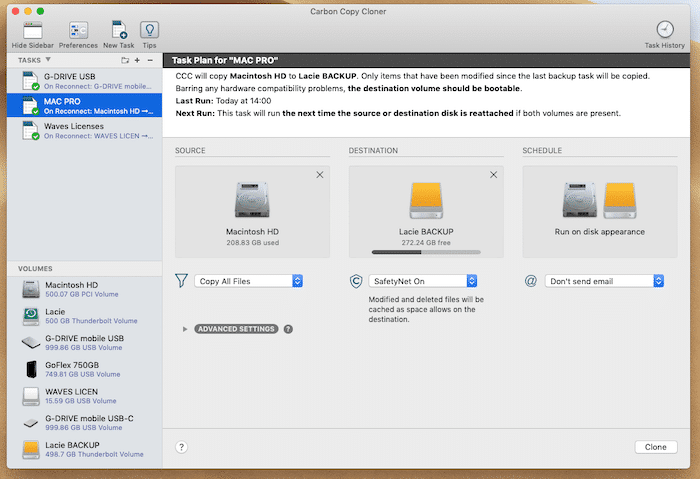
This creates a bootable copy or “clone” of your hard drive on either a separate hard drive partition or another drive altogether, that you can substitute for your failed drive and get going again super quick.
I have this set to automatically run at the beginning and end of each day, so unlike a cloud-based service that’s backing up every second, this is always a half a day old. My cloud backup fills in the missing half day.
Again, there are other similar apps, Superduper! comes to mind as a good, proven alternative.
In true “belt and braces” fashion, I also run Apple’s built-in Time Machine so, I think I’m well covered!
Like I said… worrier!!
Automation
This is something that I’m currently looking into bringing into my workflow more and more. Any time-saving measures I can introduce at minimal cost seem like a no brainer move to me, especially if it’s on those tiresome administrative tasks that have to be done regularly or turn into a soul-sucking nightmare job.
This is just the start for me but I intend to explore automation further, including apps like Zapier and IFTTT but for now, here’s what I use:
Hazel
Hazel is pretty cool. It watches whatever folders you tell it to, automatically organising your files according to rules you create. Things like renaming, tagging, moving and sorting.
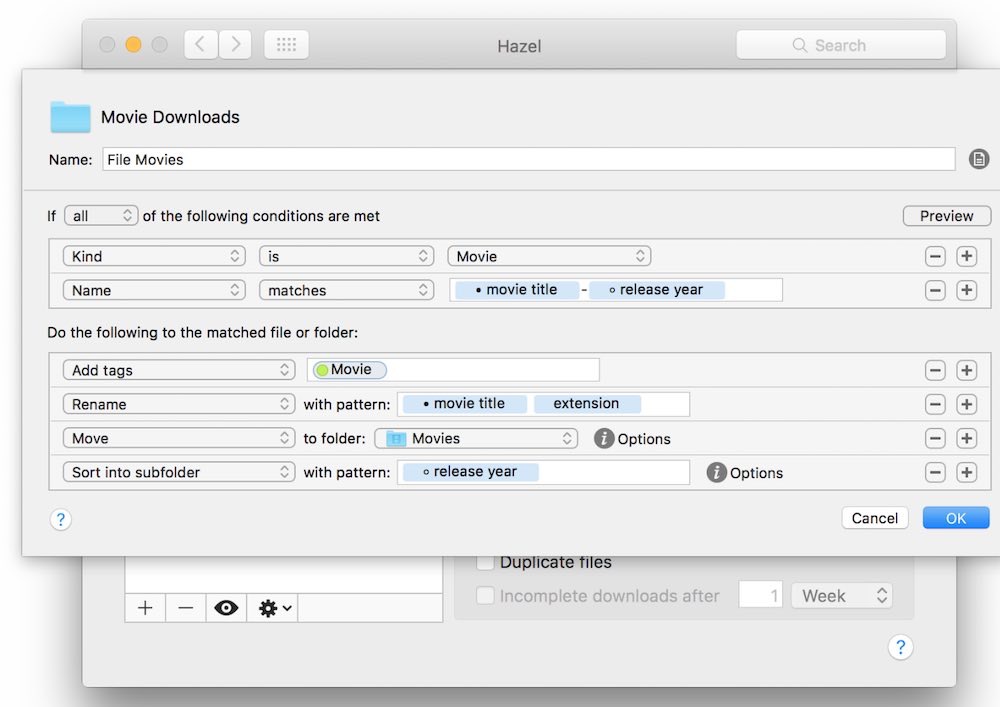
The main thing I use this for is renaming and organising my purchase invoices that are sent to me by email or downloaded.
Say I get an email from Google GSuite with my attached PDF invoice. I download the PDF to my downloads folder and Hazel sees it, scans it, renames it with the invoice date and supplier then, moves it to my Receipts folder. Nice eh?
That’s where the next app, Automator takes over…
Automator
Automator is Apple’s automation tool that allows you to create workflows or automation recipes which take care of repetitive tasks that eat up your valuable time.

I haven’t explored Automator fully as it’s a very powerful piece of software that takes some understanding but I use it to simply email the receipt from my above example to my online accounting applications inbox.
With these two applications in place, I no longer have to rename and email every single invoice I get, month after month, it’s all done for me in the blink of an eye.
Automation is something I’m going to be looking at more closely to save time and my sanity when it comes to those repetitive tasks that are essential when running my online mixing studio and keeping in touch with clients.
Productivity for the future
There are new productivity tools and time-saving plugins coming onto the market every day and the tools I’ve mentioned above have proved themselves very useful to me in my music production workflow and daily business activities.
These tools are going to remain in my arsenal for the foreseeable future. Having said that, who knows what tomorrow will bring to the productivity marketplace! I love a new techie app, it’s like a shiny new toy calling to be from the toy cupboard and it’s hard for me to ignore.
For more productivity tips in the studio check out my blog post- how-to-become-a-more-productive-music-producer
I love gear and I love gadgets, what about you? Do you love them or loathe them? Tell me in the comments.
Or, do you use a time-saving app that you’d like to share in the comments? I’d love to know!
If you like this post, sign up to my newsletter and get first dibs on my free guides and ebooks, plus, more productivity advice, insight and mixing tips for music makers.
Photo credit to https://writix.co.uk/ for the featured image.